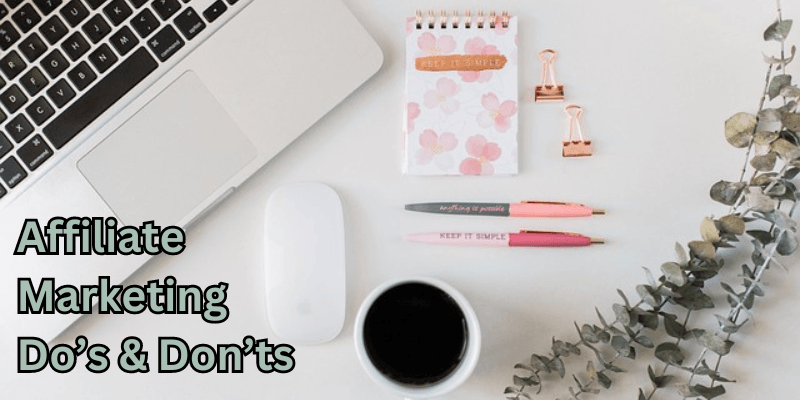The Benefits of Personalized Coaching for Affiliate Marketers
Affiliate marketing can be a tough nut to crack, especially with all the noise in the digital world. Everyone’s talking about the next big thing in marketing, but how do you really learn what works for you? That’s where personalized coaching for affiliate marketers steps in, bringing clarity and direction to your affiliate marketing journey. … Read more